linux 部署flask项目
创始人
2024-12-08 22:36:27
0次
linux python环境安装: https://blog.csdn.net/weixin_41934979/article/details/140528410
1.创建虚拟环境
python3.12 -m venv .venv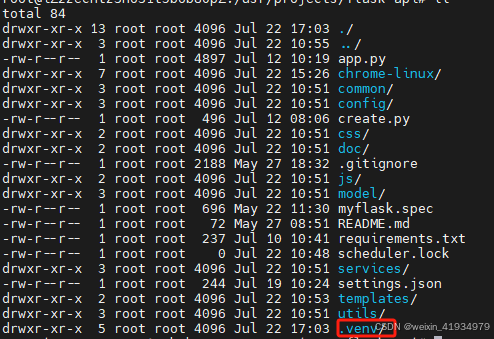
2.激活环境
. .venv/bin/activate3.安装依赖包(pip3.12 install -r requirements.txt)
pip3.12 install -r requirements.txt4.测试启动项目
python3.12 app.py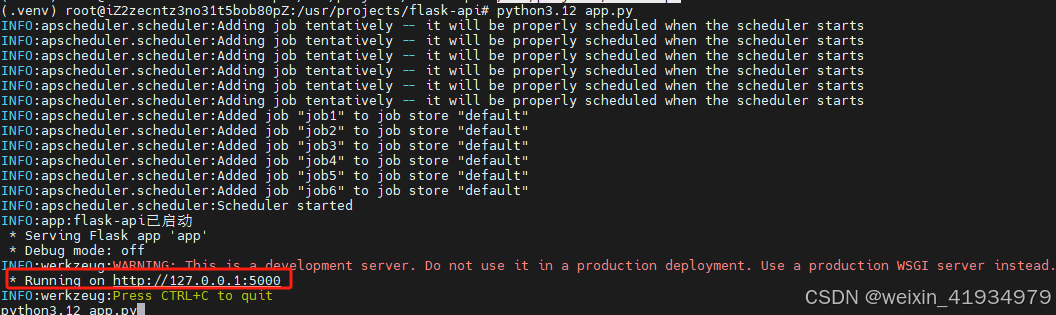
5.在虚拟环境中安装gunicorn
pip install gunicorn6.安装配置Supervisor
6.1安装Supervisor
CentOS
首先,安装 EPEL 扩展源(如果尚未安装):
sudo yum install epel-release 然后,使用 yum 命令安装 Supervisor:
sudo yum install supervisorUbuntu
sudo apt install supervisor查看版本,确认supervisor是否成功安装
supervisord --version6.2配置supervisor
查看supervisor的配置
注意不同版本的Linux系统,不同版本supervisor,配置文件路径可能不同
CentOS
cat /etc/supervisord.conf主要配置代码如下(主要看[include]下的文件路径):
; The [include] section can just contain the "files" setting. This ; setting can list multiple files (separated by whitespace or ; newlines). It can also contain wildcards. The filenames are ; interpreted as relative to this file. Included files *cannot* ; include files themselves. [include] files = supervisord.d/*.iniUbuntu
cat /etc/supervisor/supervisord.conf; The [include] section can just contain the "files" setting. This ; setting can list multiple files (separated by whitespace or ; newlines). It can also contain wildcards. The filenames are ; interpreted as relative to this file. Included files *cannot* ; include files themselves. [include] files = /etc/supervisor/conf.d/*.conf 创建.ini配置文件或者.conf配置文件(具体要看[include]下面路径是*.ini,还是*.conf),
文件要放进 [include]下的文件路径里
这里以Ubuntu为例
再次提醒.conf配置文件,文件要放进:[include]下的文件路径里,
放进/etc/supervisor/conf.d路径里
创建文件flaskapi.conf配置文件
vi /etc/supervisor/conf.d/flaskapi.conf内容如下:
[program:flaskapi] ; :右边是项目名称 command=/bin/bash -c ". .venv/bin/activate&&nohup python -m gunicorn -D -w 4 -b 0.0.0.0:8011 -t 120 app:app --access-logfile access.log --error-logfile error.log" ; 启动虚拟环境下的gunicorn,这里建议使用绝对路径 directory=/usr/projects/flask-api ; 程序的启动目录,这里是Flask网站根目录 user=root ; 用户名 autostart=true ; 在 supervisord 启动的时候也自动启动 autorestart=true ; 程序异常退出后自动重启 stopasgroup=true ; 它表示当该进程停止时,与该进程属于同一组的所有相关进程也会同时停止 killasgroup=true ; "杀死"整个组的进程 loglevel=info ; 日志级别设置为“信息”级别6.3更新配置文件
supervisorctl update启动supervisor服务
systemctl enable supervisor查看服务状态
systemctl status supervisor.service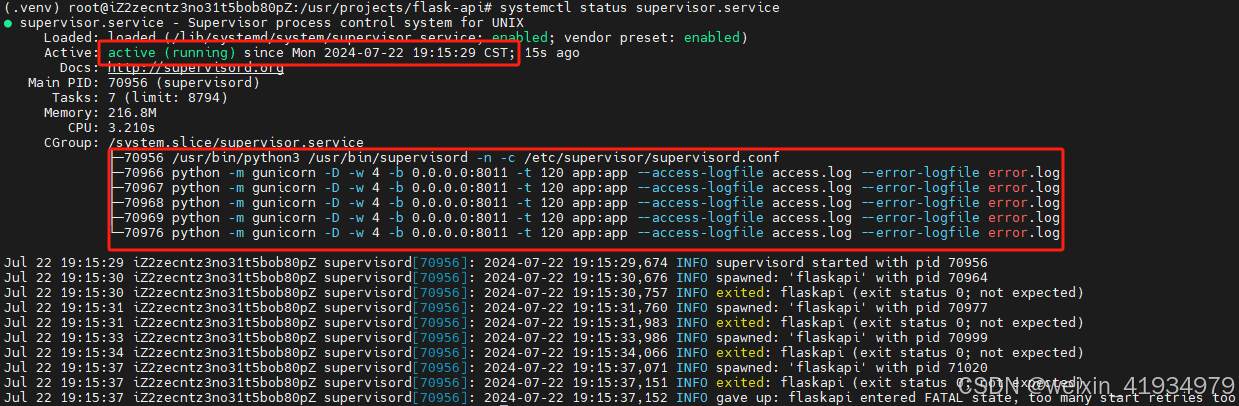
7.curl测试是否能访问接口
curl http://localhost:8011/ -w '\n'成功访问
![]()
8.重启服务器flask是否开机自启
重启后再次访问接口
curl http://localhost:8011/ -w '\n'服务开机自启成功

参考资料
https://blog.csdn.net/qq_39680564/article/details/102739143
相关内容
热门资讯
一分钟秒懂“wepoker透视...
一分钟秒懂“wepoker透视辅助软件挂”(透视)详细开挂辅助技巧wepoker透视模式通过使用特定...
1分钟了解!新荣耀平台辅助插件...
1分钟了解!新荣耀平台辅助插件开挂,人海大厅挂件怎么买软件透视挂(最新版本2026)1、超多福利:超...
黑科技辅助(Wepoke输赢)...
黑科技辅助(Wepoke输赢)外挂软件透明挂智能ai辅助器安装(透视)黑科技教程(2023已更新)(...
2024教程!德扑ai智能机器...
2024教程!德扑ai智能机器人线上代打,太坑了本来存在有挂(2026已更新)(哔哩哔哩);德扑ai...
五分钟透视挂!美猴王大厅怎么修...
五分钟透视挂!美猴王大厅怎么修改数据,九游破解辅助插件官网(微信链接金花辅助开挂技巧)一、美猴王大厅...
玩家必备教程“阿尔法德州辅助”...
玩家必备教程“阿尔法德州辅助”(透视)详细开挂辅助方法无论是选择免费的还是收费的软件,都应该从自身情...
九分钟了解!海螺众娱辅助插件开...
九分钟了解!海螺众娱辅助插件开挂,广东雀神挂件怎么样软件透视挂(最新版本2026)广东雀神挂件怎么样...
黑科技辅助(德扑之星助手)外挂...
黑科技辅助(德扑之星助手)外挂软件透明挂智能ai辅助脚本(透视)新2025版(2023已更新)(哔哩...
黑科技辅助!微扑克辅助工具,太...
黑科技辅助!微扑克辅助工具,太坑了原来真的有挂(2022已更新)(哔哩哔哩);微扑克辅助工具免费下载...
7分钟透视挂!新星游挂多少钱,...
7分钟透视挂!新星游挂多少钱,潘茄辅助(微信链接斗牛辅助开挂软件)1、打开软件启动之后找到中间准星的...
